Enrolling Multi-Factor Authentication (MFA) for your Microsoft 365 account is simple, and you need:
- Web browsers such as Safari, Google Chrome, Microsoft Edge
- Smartphone that supports Microsoft Authenticator, or another authenticator app you choose
First, open https://office.com in the browser and sign in using your Microsoft Account. Look for your account avatar in the top right corner, it’s either a picture or your initials in a circle. Click it and choose View Account.
In the Account View page, choose Update Info under the Security Info tab.
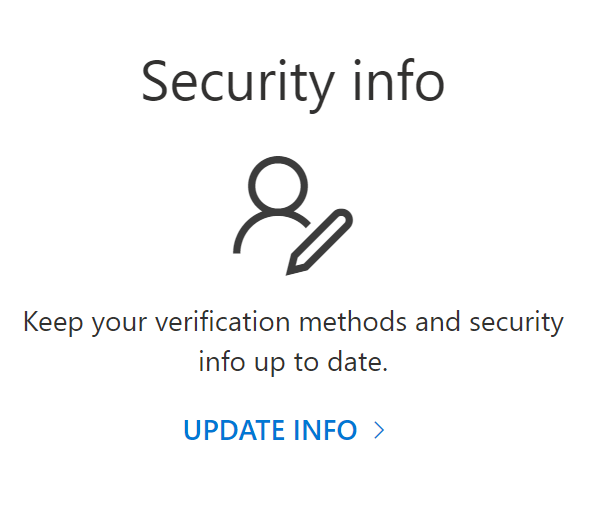
We are adding a new authentication method – using the Authenticator App. Click the Add sign-in method on the page, choose Authenticator app from the drop-down, and click Add.
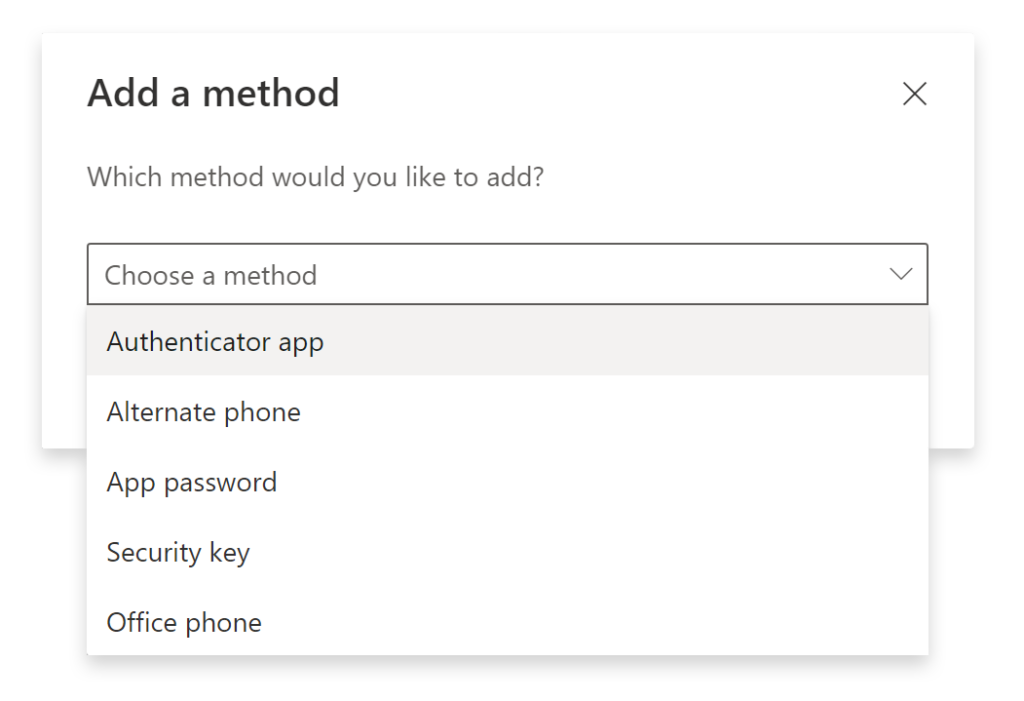
Now you can start the enrollment by following the step-by-step instructions in this pop-up.
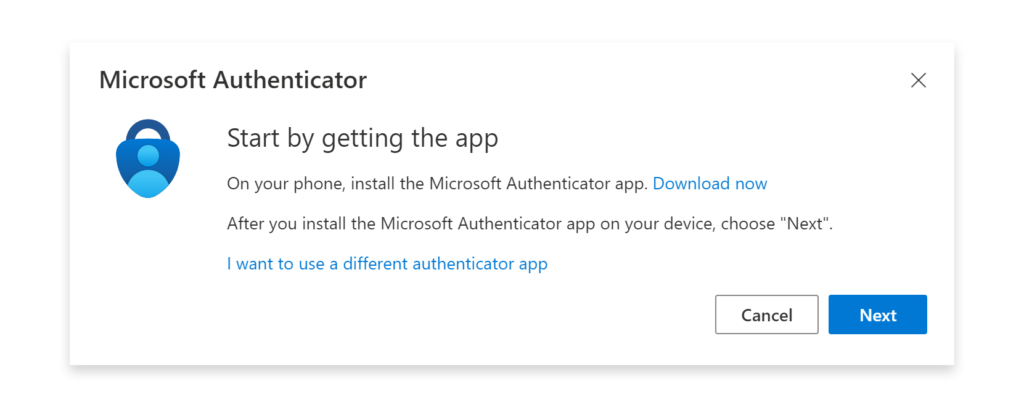
Microsoft Authenticator is our first choice because of the seamless integration with all Microsoft products. It’s also compatible with MFA from other platforms, such as Google, Amazon, etc, so you can use it with other services you may need down the road.
If you have an authenticator app already or simply prefer something else, choose the ‘I want to use a different authenticator app‘ link and follow the instructions.
