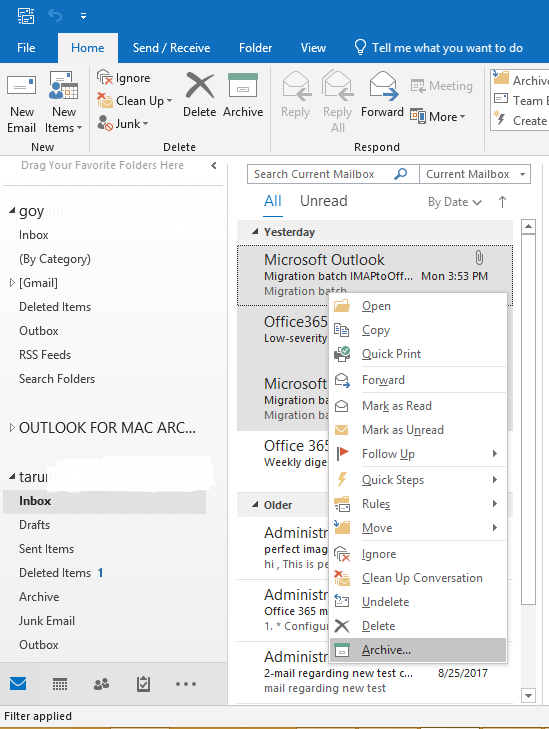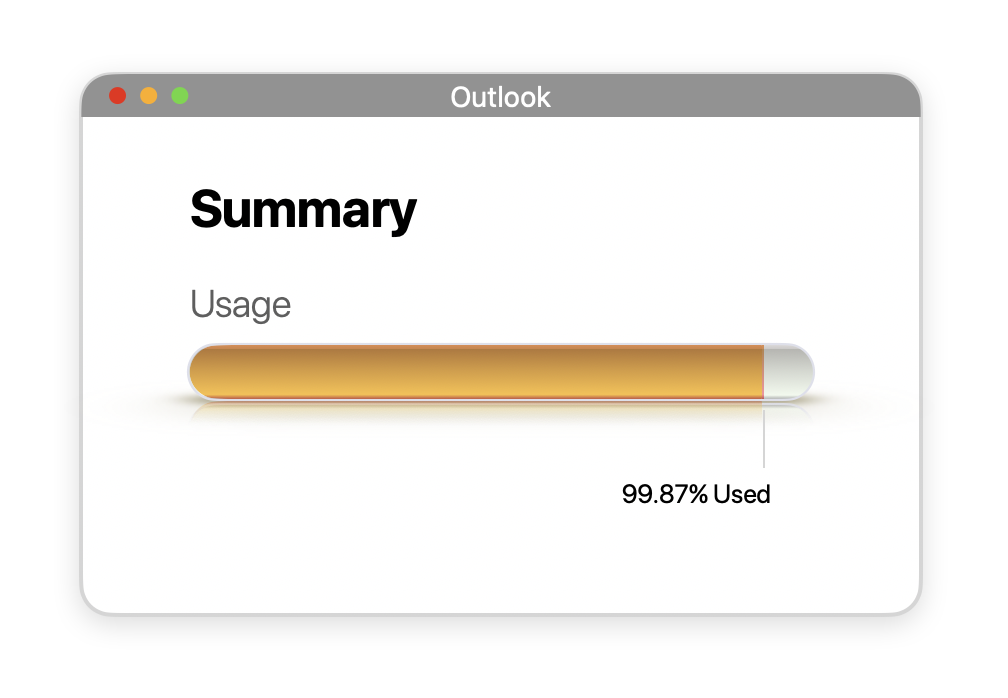
Some of us may be approaching the 50GB size limit with the Inbox, and deleting emails sometimes may not be the best option for you.
We can solve this problem by utilizing the Archive Mailbox. The archive provides another 50GB of storage for emails. It’s built-in for Office 365 and it’s very easy to use.
Archiving in Outlook Web
- Login to Outlook using Office 365 account. Open the folder from where you want to archive emails.

- Select the specific emails and right-click on them. A wizard will appear on the screen. Hit the “Archive” button to move these emails to the archive mailbox.
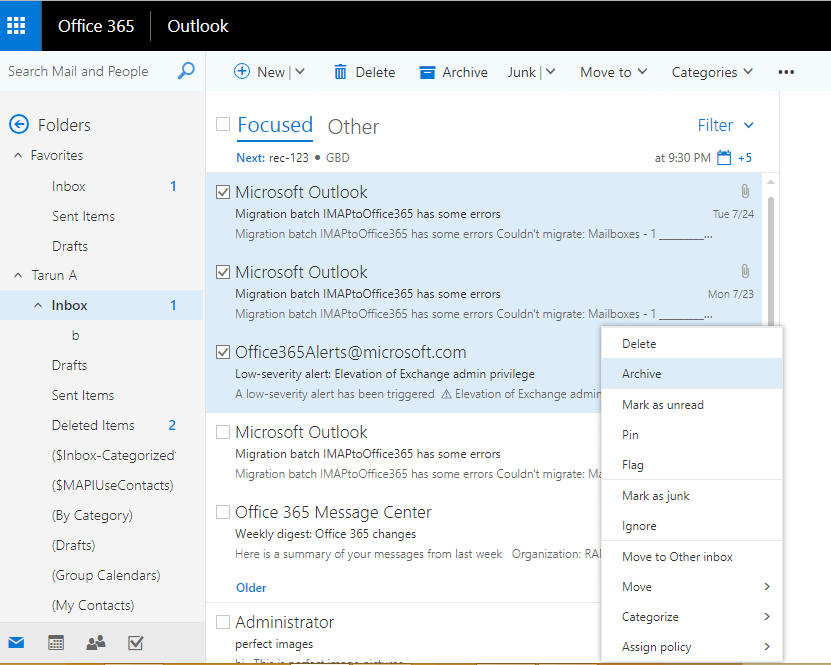
Archiving in Outlook 2016
- Open Outlook on your desktop and select emails from your inbox or any other folder.
- Now, right-click on those selected emails, and click “Archive” to move emails to the archive mailbox.